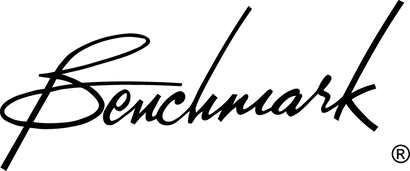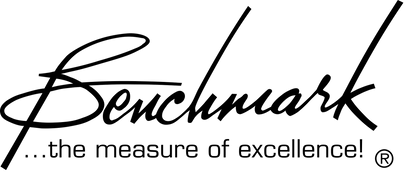Benchmark Media Systems DAC2 and DAC3 Driver
- No driver is required for Mac OS X or newer systems.
- No driver is required for Windows 10 or newer systems.
- Older Windows systems require the driver in order to play sample rates over 96 kHz.
- Older Windows systems require the driver in order to play DSD.
- On all operating systems, the DAC2 and DAC3 must be placed in USB AUDIO 2.0 mode to play DSD and high sample-rate PCM.
Windows Driver
DOWNLOAD DAC2 DRIVER .ZIP FILE HERE
The Windows Driver is compatible with Windows XP, Windows Vista, Windows 7, Windows 8, and Windows 10.
The driver is not required for playback on recent versions of Windows 10 but adds features such as USB firmware updates and ASIO support.
Important: The USB mode on the DAC2 and DAC3 must then be set to USB AUDIO 2.0 MODE before completing the driver installation. Please note that the DAC ships with the USB mode set to the driverless USB AUDIO 1.1 MODE.
Detailed Instructions with Screen Shots:
Download detailed installation guide with step-by-step screen shots →
Basic Installation Instructions:
- Download the driver zip file.
- Double click the zip file.
- Double click 'setup.exe'.
- Follow the on-screen instructions.
- When prompted, connect the DAC to the computer.
- Turn the DAC on.
- Activate the USB AUDIO 2.0 MODE (see instructions below).
- After the USB AUDIO 2.0 MODE has been activated, continue the installation.
Note: We do not recommend unzipping the downloaded zip folder. Run setup.exe directly from the zipped folder.
Warning: Never use a third-party unzip program. These programs are not required with any of the newer Windows operating systems and often contain viruses and Trojans.
Activating USB Audio 2.0 Mode (Required for High Sample Rates and DSD)
All operating systems require the use of the USB AUDIO 2.0 MODE when playing DSD or high sample rate PCM audio. The 2X or 4X light on the DAC front panel will flash once whenever the input is switched to USB. This flash indicates the USB mode. The USB mode setting is retained in the DAC non-volatile memory, and can be changed by the user. The factory default setting is USB AUDIO 1.1 MODE.
Activating USB AUDIO 2.0 from Remote Control:
- Press and hold the USB button for 10 seconds.
- The 4X light should flash after 3 to 10 seconds.
- If the 2X light flashes, go back to step 1.
Activating USB AUDIO 2.0 from Front Panel:
DAC2 HGC, DAC2 D, DAC2 L, DAC3 HGC, DAC3 DX and DAC3 L:
- Select the USB input.
- Press and hold both INPUT buttons for 3 to 10 seconds.
- The 4X light should flash after 3 to 10 seconds.
- If the 2X light flashes when selecting the USB input, go back to step 1.
DAC2 DX:
- Select the USB input.
- Press and hold the lower INPUT button for 10 seconds.
- The 4X light should flash after 3 to 10 seconds.
- If the 2X light flashes when selecting the USB input, go back to step 1.
Need Help? - Call Toll Free: 1 (800) 262-4675
(M-F, 9AM - 5 PM, New York)
Please fee free to call our toll-free line with questions regarding the use and operation of our products. We are here to provide expert help, before and after the sale! Please don't hesitate to call.