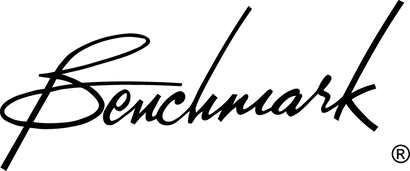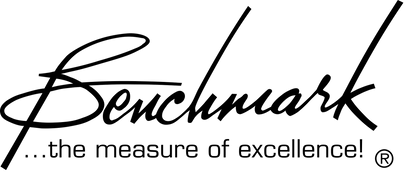Buy one component and save 10% on up to 2 cables. Buy 2 components and get 4 free cables. Free shipping on USA orders over $700. We are closed 12/25 and 12/26.
Buy one component and save 10% on up to 2 cables. Buy 2 components and get 4 free cables. Free shipping on USA orders over $700. We are closed 12/25 and 12/26.
iTunes for Windows Setup Guide
by Benchmark Media Systems October 03, 2014
Benchmark's Guide for Audio Playback using Mac
A Simple Guide to Configure Your Mac for Optimal Audio Quality
Overview
iTunes uses the audio engine built into QuickTime to play its audio (and video) files. In other words, iTunes is a sort of media file manager that plays its media using QuickTime, just like a website might play its media with QuickTime. Therefore, the information in this section will apply to both players, and we will address both players simultaneously.
Certain information within this article is very specific to the version of the software being used. Please check your software before acting on this information.
Recommended Player Settings
Set word length and sample rate to the highest settings of the audio interface
Word length should be set to the highest that the audio interface is capable, regardless of the word-length of the audio file being played.
Sample rate can be set to match the sample rate of the media or to the highest that the audio interface is capable, since the upsampling in iTunes is harmless
The sample-rate conversion in iTunes 7.X or 8.X will not add significant distortion to the audio. The user should not be discouraged from setting the sample-rate to 96 kHz as a permanent setting, even when the audio is less then 96 kHz.
These settings can be set in QuickTime (even when using iTunes) by going to:QuickTime->Edit->Preferences->QuickTime Preferences->Audio->Sound Out
For more information about why this is important, read more about sample-rate and word-length.
Set iTunes volume to "Full"
Volume attenuation may cause severe distortion, depending on which version of iTunes you are using.
The volume controls in iTunes versions 7.X or 8.X will not cause significant distortion. The user should not hesitate to use the volume control in iTunes v7.x or 8.X
This does not refer to the track-specific "Volume Adjustment" settings found in the "Get Info" menu. The "Volume Adjustment" setting should always be set to "None" for all tracks.
Read more about how digital volume controls affects audio
Also in Wiki
Bit Transparency
by Benchmark Media Systems October 03, 2014
Introduction
A digital audio device achieves bit-transparency if it passes digital audio data without affecting the data in any way. This device may be hardware, software, or a combination of both.
Testing for Bit Transparency
To determine if a device is bit-transparent, it can be tested by sending a pseudo-random bit sequence through it and monitoring the digital output. We typically generate the pseudo-random sequence using an Audio Precision digital signal generator. The Audio Precision includes a digital analyzer that is programmed to detect the pseudo-random sequence produced by the generator. The analyzer detects any differences between the generated sequence and the received sequence. The number of differences is tallied by a counter. A digital channel that is bit transparent will show no differences between the transmitted and received pseudo-random sequences.
Dither
by Benchmark Media Systems October 03, 2014
Definition
Dither is a type of intentional variation (noise) which is added to a digital audio signal to avoid distortion caused by quantization errors.
Dithering in audio
Dither is often used when an analog signal is being quantized into a finite number of digital levels. It is also often used when a digital signal is being quantized into a fewer number of bits per sample corresponding to a fewer number of digital levels.
Dither randomizes the errors ...