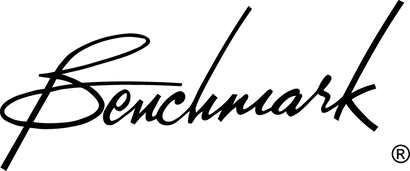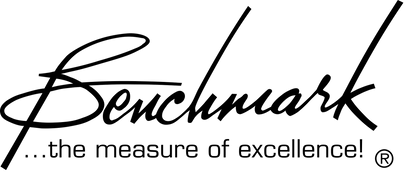Thanksgiving Special - Buy one component* and get additional components at 25% off! Offer ends Dec. 4. We are closed 11/27 and 11/28. Reopening Monday 12/1.
Thanksgiving Special - Buy one component* and get additional components at 25% off! Offer ends Dec. 4. We are closed 11/27 and 11/28. Reopening Monday 12/1.
Computer Audio Playback Setup Guide
by Benchmark Media Systems October 03, 2014
Benchmark's Guide for Computer Audio
A simple guide to configure your computer and media player for optimal audio quality
Overview
Why is it important to configure my computer for music playback?
The trend of digital-audio storage and playback is growing and eminent. Since the CD was first introduced, consumers have embraced digital audio. The computer-age of media storage and playback has brought innumerable conveniences and features to the music-lover. With inexpensive hard drives and endlessly configurable media players, your entire music catalog is never further then a few clicks away. As the sonic qualities of digital recording technology has improved, audiophile appreciation for digital audio has grown as well.
However, it is often (incorrectly) assumed that digital-audio "signal-paths" never degrade the audio signal. It is important to realize that digital-audio sources (computers, CD and DVD transports, and other digital media devices) can cause severe distortion if not properly designed and/or configured. These imperfections can be caused by the software and/or hardware being used.
Computer-based playback carries a large set of unknowns and variables that can be very difficult to analyze and trouble-shoot. Beyond the obvious vulnerabilities of computers such as malicious software or hard-drive crashes, problems may exist where you least expect them - such as within the media player!
When using a computer for audio playback, it is very important to configure your software and hardware properly. Settings within the media player, operating system, and/or the device driver can have drastic effects on the quality of the audio being played. Digital distortion can be severely detrimental to the quality of the audio, even if it is DVD Audio, CD Audio, MP3, or any other format. Fortunately, there are simple, proven methods to disarm most of these defects. This article will provide the information needed to determine the best configuration for your computer-based audio.
Bit-Transparency: What is it and why is it important?
’Bit-transparency' (or 'bit-transparent playback') means the digital-audio data is not being modified or distorted as it is being streamed. In other words, every digital 'bit' of audio information remains unchanged throughout a bit-transparent data path.
A digital-audio data path is tested for bit-transparency by streaming a special digital audio signal through the data path, then monitoring the resulting data. The special digital audio signal is a pseudo-random sequence of bits. By comparing the resulting data bit-for-bit to the original data, it can be determined whether any bits have been modified.
Factors and settings that affect audio quality
It can be difficult to determine how audio is being affected within a software player, operating system, or other supporting software that runs concurrently. For this reason, Benchmark has extensively tested various media applications and operating systems. Our goal is to determine how the digital audio is being affected along the data path, and examine the resulting sonic quality of the audio.
To maintain quality during digital-audio playback, the following criteria must be accounted for:
- Sample-rate capabilities
- Word-length capabilities
- Digital volume control capabilities
- DSP and plug-ins
- Dither
- Multiple application mixing/exclusivity
These qualities are not completely independent of each other. For instance, 'sample-rate conversion' can be evoked because of 'multiple application mixing'. Also, 'digital volume control capabilities' are closely related to 'word-length capabilities' and 'dither'. Other relationships exist as well, and it is encouraged to read more on each subject.
Some general guidelines for configuring a computer for better audio performance
For the most accurate and specific information, it is recommended that you read the article regarding the specific media player and operating system you are using. However, you can use these general guidelines to begin improving the audio performance of your computer-based playback system:
Keep all volume controls at 100% (or 0.0dB, or 'unity gain', depending on the nomenclature)
If you are using iTunes and/or Mac OS X, set the sample-rate of the audio being played
When possible, keep word-length settings (also known as 'bit-depth settings') at 24 bits. (Even if you are playing 16-bit audio, it is recommended to keep 24-bit settings.)
Turn-off operating system sounds
Keep all DSP and plug-ins turned off
Certain applications, device drivers, etc., have various options such as "Surround Sound Simulations" or "Bass Boost" or "Sound Enhancer". It is highly recommended to disable all of these types of audio DSP and plug-ins.
Media Player Software Updates
Different Results from Different Versions and/or Updates of Media Player and OS
Benchmark has been investigating the performance of computer-based media playback platforms since the DAC1 USB was in design-phase. However, these tests have a ‘shelf-life’. The behavior of computer systems is incredibly dynamic because of the vast network of interaction between all the software and hardware involved. As such, every time a media player or operating system is updated, the previous tests can be disregarded. Also, it should not be assumed that the newer versions are better, or that any problems with the previous version were corrected.
Notes on Media Player Software Updates
Apple has made great improvements with their newest versions of iTunes. In fact, it performed excellently in all categories except one: following the sample rate of the audio file. Ideally, the software would operate at the sample rate of the audio file. It would automatically change sample rates whenever a file with a different sample rate was played. In other words, if a 44.1 kHz file is succeeded by a 96 kHz file, the software would switch from 44.1 kHz to 96 kHz when that file began. As it stands, iTunes will only play at the sample rate specified in the ‘QuickTime Preferences’ control panel found in QuickTime. Therefore, if iTunes is playing an audio file with a different sample rate from that set in QuickTime, the audio file will be sample-rate converted. Although the quality of the sample-rate conversion in iTunes is surprisingly good, it is an unnecessary DSP process which is best avoided.
Many Windows-based media players are capable of dynamically adjusting the sample-rate to that of the audio file. This is not the case with Mac, however, which has the same problem as iTunes. (This should not be surprising, however, since Apple makes iTunes and QuickTime).
On that note, the newest versions of iTunes on Mac also perform well. Its performance is satisfactory, even when sample-rate conversion is engaged.
Please continue to check these pages for updates.
Also in Wiki
Bit Transparency
by Benchmark Media Systems October 03, 2014
Introduction
A digital audio device achieves bit-transparency if it passes digital audio data without affecting the data in any way. This device may be hardware, software, or a combination of both.
Testing for Bit Transparency
To determine if a device is bit-transparent, it can be tested by sending a pseudo-random bit sequence through it and monitoring the digital output. We typically generate the pseudo-random sequence using an Audio Precision digital signal generator. The Audio Precision includes a digital analyzer that is programmed to detect the pseudo-random sequence produced by the generator. The analyzer detects any differences between the generated sequence and the received sequence. The number of differences is tallied by a counter. A digital channel that is bit transparent will show no differences between the transmitted and received pseudo-random sequences.
Dither
by Benchmark Media Systems October 03, 2014
Definition
Dither is a type of intentional variation (noise) which is added to a digital audio signal to avoid distortion caused by quantization errors.
Dithering in audio
Dither is often used when an analog signal is being quantized into a finite number of digital levels. It is also often used when a digital signal is being quantized into a fewer number of bits per sample corresponding to a fewer number of digital levels.
Dither randomizes the errors ...